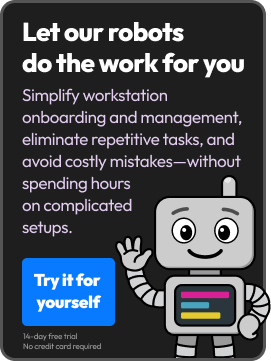The switch from Windows 10 to Windows 11 may not reach Y2K levels of chaos, but it’s probably stressing your techs out all the same. They’re likely sitting in front of a spreadsheet of hundreds (or even thousands) of computers wondering, “How can Windows just retire an operating system?” It would just be too easy if this were a mere software update, this is a full-on hardware overhaul for some clients.
The reality is some clients already struggle to understand the importance of version updates on basic software, let alone why their “perfectly working” machine isn’t going to work so perfectly in October. Then there is the sudden (and likely unplanned) budget need for a mass refresh. Not to mention the ever-difficult cybersecurity conversation as Microsoft stops supporting security updates on Windows 10 computers.
Then, there are the internal logistics. How do we reorganize our techs to quickly and efficiently pull this off? Who handles day-to-day fires while the Windows update threatens to become all-comsuming? Do we have budget for overtime?
There’s also imaging, deployment, licensing, and support after the fact to think about. Third-party patching will inevitably complicate these upgrades.
You’re trying to stay calm and strategic, but every time you open your inbox, there’s another client asking, “Can’t we just keep using Windows 10?” At this point, you’re probably praying to the IT overlords and hoping you don’t lose clients. Something’s got to give and it’s either going to be the workload or your sanity.
We’ve put together a step-by-step guide with practical recommendations about how you can use ImmyBot to shoulder some of the burden. Our guide to upgrading Windows 10 to Windows 11 walks you through everything from deployment setup using tags to compatibility checks. It’s written step-by-step to avoid common mistakes, schedule upgrades with forced reboots, and ensure minimal disruption to your day-to-day operations. That way, your team can execute a plan, confidently reassure clients, and get back to less stressful things.
Preview the free guide below:
Update Windows 10 to Windows 11
Overview
With the upcoming retirement of Windows 10, we have published this document to give you guidance on upgrading Windows 10 to Windows 11 utilizing ImmyBot. At a high level this document will inform you on the proper deployments to utilize to upgrade Windows 10 to Windows 11 as well give you some best practices that you can integrate into your deployment projects.
Prerequisites
- An active ImmyBot subscription
- Advanced knowledge on creating and managing Deployments using Tags.
Best Practices
- Utilize Cross Tenant Deployments to prevent repeating processes where possible.
Computer Targeting Guidance
About running this task in Audit mode
Audit mode will only run the test action against the machine. Part of this script is to verify if the computer is already on Windows 11, and to return a true to ImmyBot if it is. With that said, if a computer is Windows 10 and passes all of the tests it will also return a true to ImmyBot.
All of this to say if you run this task against a Windows 11 machine in Audit mode with the expectation that you need to update it to Windows 11, your results will be skewed in the audit.
Only run this task in Audit mode against Windows 10 machines. You can utilize the Windows 10 Filter Script if you don’t want to utilize Tags.
We recommend using the Windows 11 Upgrade Task in Audit mode against the computers you’re wanting to update. This is to ensure ahead of time that the computers are compatible with the update process.
Read the full guide on our documentation page, by clicking here.